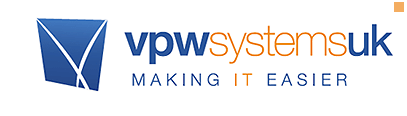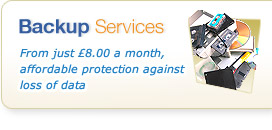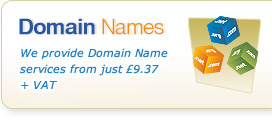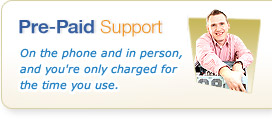QuickTips: Added Bank Holidays etc to Outlook
30th April 2014

With May fast approaching and being a month with a couple of Bank/Public Holidays in, you might have been adding those dates to your copy of Microsoft Outlook manually - but did you know there's a way to have Outlook automatically add these to your calendars so you won't ever have to add them again?
If you're using Outlook 2010 or Outlook 2013, you can find these options easily enough - simply go to:
1. Click/touch "File" on the ribbon menu
2. Choose Optiosn on the left hand side
3. Choose "Calendar"
4. Under Calendar Options, you'll see an "Add Holidays" option - simply click this, choose the Countries you want to add Holiday Information for (most likely "United Kingdom") and click OK.
That's it - Public & Bank Holidays will now be added to your Outlook Calendars automatically. Just another Quick Tip from VPW, the Exeter & Devon Business IT Support specialists.
Need some help?
No problem - if you're not yet a customer, just give our sales team a call on 01392 950 950 and we'll see how you can helped with your issues. If you're an existing customer, click here and find your support contact information.