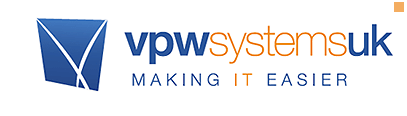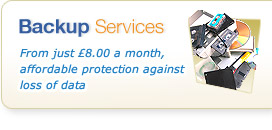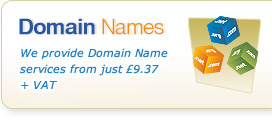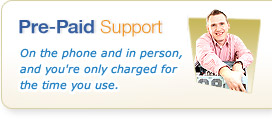QuickTips: Testing Basic Broadband Access
24th March 2014

With the modern world revolving around the internet we all rely heavily on networks of one type or another.
But what happens when the network seems to fail? What simple things can you do to try to remedy the problem.
As daft as it sounds the first couple of things would be to check the cables to your router or if you have a connection to it. If they are ok there are simple things to try like ‘ping’ a website or address.
Step 1 - Check Basic Access
To undertake this you will need to open a command prompt. To do this, in Windows XP, Vista and 7 click the Start Button, then choose "Run". Type "cmd" and press enter in the box that appears and press enter.
If you're using Windows 8, life is even easier, just press the windows key on your keyboard and immediately once it appears just type "command" - click on the command prompt that is shown in the search.
Then - regardless of the version of windows, type "ping 8.8.8.8" (and press enter).
This will try to contact one of Google’s name servers. If you receive an entry like the one below then you have Internet Connectivity, so your problem lies elsewhere. You should see something like this:
Pinging 8.8.8.8 with 32 bytes of data:
Reply from 8.8.8.8: bytes=32 time=30ms TTL=49
Reply from 8.8.8.8: bytes=32 time=32ms TTL=49
Reply from 8.8.8.8: bytes=32 time=28ms TTL=49
Reply from 8.8.8.8: bytes=32 time=30ms TTL=49
If you see messages like "request timed out" or "network unreachable" - you have a network or broadband connection issue. If not, we suggest the "have you tried turning it off and on again" trick (see below) as a starting point - if problems persist, it might be time to speak to your Broadband provider.
Step 2 - Check DNS
If the above worked, but you can't go to web sites etc, then It's possible that your issue is DNS - this means although you can "see" the internet, you can't translate web addresses like www.google.com into the numbers used to find it on the Internet.
You can test this too - at the same command prompt, now try "ping www.vpwsys.net"
If this results the same type of reply from answer as above, your issue isn't likely to be DNS related, and we would suggest contacting our engineers who can help you resolve the issue from there.
If it doesn't work, then the chance is you have a DNS problem. If you have a server, it might be responsible for providing DNS so it might be worth checking that for a problem. If you don't, then it's normally your Broadband Router that does this.
Fixes: Have you tried turning it off and on again?
Of course, the most obvious thing before you call us is that old adage - have you tried turning it off and on again - try this with your Broadband Router (remember, it can take up to 5-10 minutes to reconnect when you do this).
Still need some help?
No problem - if you're not yet a customer, just give our sales team a call on 01392 950 950 and we'll see how you can helped with your issues. If you're an existing customer, click here and find your support contact information.