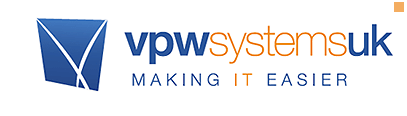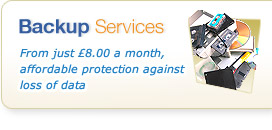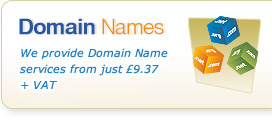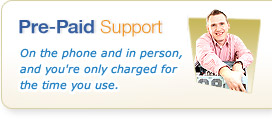Windows 10: First Impressions
10th February 2015
In September Microsoft formally announced the next edition of Windows, which remains the most popular operating system platform. on the planet for desktop computers. The next edition of Windows will be Windows 10. It's generated its fair share of attention in the news for a few different reasons, and after trying an Insiders Preview of Windows 10 we decided a blog post was needed to discuss what all of the press hype is about. As a result, in the dungeons of our top secret research lab in Exeter (otherwise known as "The Office"), we've been taking a look under the hood of the latest version...
What happened to Windows 9?
The first question you may be asking is probably along the lines of 'What happened to Windows 9?'. According to a member of our team the answer could be 'because Seven ate Nine'… sorry!
Let's look at the real reasons - during the unveiling back in September, Terry Myerson the VP of Operating Systems at Microsoft, mentioned that "We know, based on the product that's coming, and just how different our approach will be overall, it wouldn't be right to call it Windows 9." This approach from Microsoft actually shouldn't be too much of a shock, Windows versions have been named differently for ages and actually haven't been named according to their version since Windows NT 4.0 back in 1996. In fact Windows 7 was actually 6.1 and Windows 10 is actually 6.4. Regardless of all of this the most commonly accepted theory is that Microsoft want to distance Windows 10 from Windows 8, and it's not so positive press, as much as possible. Especially as like Terry Myerson said, it really is pretty different.
So let's have a look at some of the changes...
That Start Menu vs Start Screen Debate…
One key difference between Windows 8 and 10 is the old but new start menu – Windows 8 shocked pretty much everybody when the traditional start menu was replaced with the modern 'Metro' styled start screen that utilized re-arrangeable tiles. In reality, it wasn't actually that different in terms of functionality but visually it was enough of a change to throw the majority of users. It didn't help that some of the basic interface features that help users understand how to find things got dropped – for example, "start button" (technically the "Windows Orb" but that's another debate!) - was also dropped from the desktop screen. It was a big deal and in the Windows 8.1 update Microsoft reintroduced the start button to the desktop – just launching the start screen & tiles.
In an attempt to keep everyone happy, and possibly recognizing that the concept behind the Start Screen (which was based on the idea of people adopting touch screen computers, tablets and so on) wasn't quite how things worked, Windows 10 merges both of them into what should be a happy medium for users introducing the new, but old, start menu! It combines the traditional Windows start menu (folders and programs etc) with the modern 'metro' tiles which provide live feeds of information such as news updates and stocks – or if you install them things like Facebook or LinkedIn.
The great thing about this new "combo start menu" is that it's really customizable. For example, you can change the size of the start menu and for those are devastated (probably not that many people, other than my boss who actually likes the Start Screen!) by the loss of the start screen from Windows 8 Microsoft will even let you run the new start menu in full screen.
Take a look at the new Windows 10 Start Menu & Start Screen Combo....
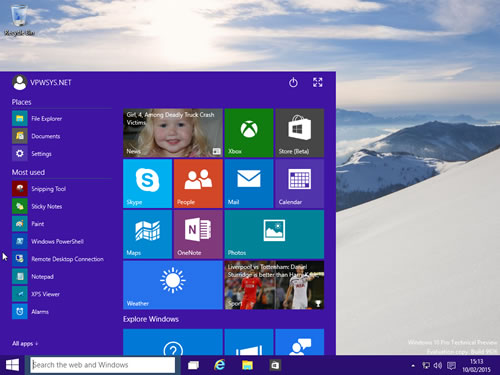
As before with Windows 8, more tiles are available as you download new apps from the Microsoft Windows Store – itself also been revamped for Windows 10, and once you do download an app, the tile it produces can be completely rearranged and resized. The aim of this is to make all Microsoft products have a kind of continuity, Windows 10 will also run on certain tablets and phones looking really similar to the start menu on a desktop. But this is only one bit of Windows 10…
New - Search and Cortana integration
Something that has drawn a lot of attention from the press is the new Search bar and how Cortana, Microsoft's 'smart' voice assistant, has been integrated into it. By way of background, Cortana is the Microsoft version of one of a growing number of "Voice Assistant" tools – much like the much hyped "Siri" feature on Apple devices, Cortana has been featuring on more recent Windows Phone devices already.
The Search bar is intended as a smarter version of the existing Search function that first came about in Vista but has never been fully appreciated by most people despite being a real time saver and very useful!
The search feature can now search the web using Bing, and can give you loads of information about your computer. Cortana adds some more "cool" functionality to this. As a voice assistant the idea is that you can talk to Cortana to do things like create calendar appointments and reminders. It looks and sounds like a great idea, but at the moment we can only test the Search bar without Cortana as it's not yet available in the UK for Windows 10. From what we have been able to test, the Search bar appears to be a really useful enhancement to a tool that should make finding what you're looking for a lot easier and make things faster.
The Windows 10 Search Bar...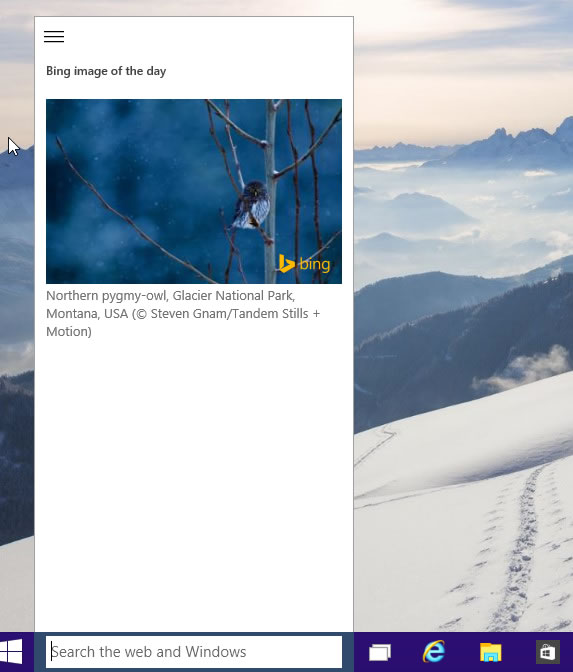
Whether Cortana will be useful on a typical business Desktop remains to be seen - we're not sure if a busy office environment might suit it, but if it leads to half decent voice dictation it might well be very useful to some business users who often use voice dictation tools. Perhaps we need to wait for the next version of windows…
[ Go to: Part 2 of Introducing Windows 10 ]