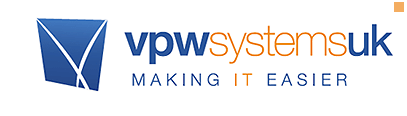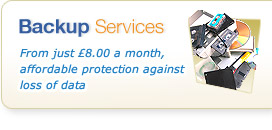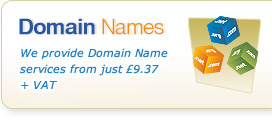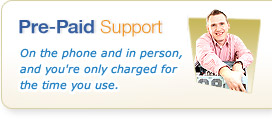QuickTips: Controlling User Account Controls
9th June 2014

One of the most annoying things for competent users of Windows 8 Windows 7 (and even Vista if you happen to have been unlucky enough to use it), was Microsoft's inclusion of User Account Control (UAC) settings.
The reason behind it is sound enough - it's supposed to alert you to events that cause the computer to want some form of "priviledged" access - the theory being that these warnings would prevent dodgy software (malware) from being able to run without being noticed.
The trouble is, the UAC alerts which pop up after when you try to run any program that runs a system process of requires Windows access quickly becomes annoying - particularly on Vista and 7 as it is almost too sensitive by default.
The first few occurrences of these pop up boxes don't cause major annoyance but after a while can become quite monotonous but there is the quick and easy way to turn them off.
Initially make sure that you have closed any running programs and have saved any work you are doing. The reason for this is that on completion of the following steps Windos may ask you reboot your PC / Laptop to complete the changes.
To access the settings:
1. From the start menu navigate to your “Control Panel” and find “User Accounts”
(To find this quicker you may need to change the Control Panel view by selecting the option in the top right of the window that says “View by : Small Icons” – there is a pull down menu with the options of Category (default view) , large or small icons. Selecting large or Small icons will show all the options in one view)
2. Once you have selected User Accounts you will be at the Panel which allows you to change your password, profile image and all the changeable options for your account. One of the options at the bottom of the list is for “Change User Account Control Settings”, select this option where you will be shown a new panel for altering the UAC options.
3. The next menu will show you a slider bar with varying degrees of notification and allowances that UAC will allow you to undertake. Depending on the level of competency a user is will determine the best setting for the PC. Most engineers have theirs set at the lowest option but for those a bit more wary about this there are intermediate options.
First, a big warning:
WE DO NOT RECOMMEND YOU REMOVE ALL UAC CONTROLS - PARTICULARLY IF YOU ARE NOT A SECURITY AWARE USER AS YOU CAN INCREASE THE CHANGE OF MALICIOUS SOFTWARE, VIRUSES AND OTHER MALWARE FROM ENTERING YOUR SYSTEM AS WELL AS ALLOWING YOU TO MAKE CHANGES THAT CAN BREAK YOUR COMPUTER
The options range from:
Highest Security Setting:
Always notify me when Programs try to install software or make changes to my computer or when I make changes to Windows Settings.
Default Security Setting:
Notify me when programs try to make changes to my computer, don't notify me when I make changes to Windows settings.
Low Security Setting:
Notify me only when programs try to make changes to my computer (do not dim my desktop) Don't notify me when I make changes to Windows Settings.
UAC Security turned off:
Never notify me when:
Programs try to install software or make changes to my computer and I make changes to Windows Settings.
Finally...
Once you have chosen the option you require by moving the slider bar simply select and click OK and Windows may ask you to reboot to apply these settings. This will now reduce the number of irritating alerts you get - and if you compromise between "nothing" and "highest" will allow you a reasonable level of alerts without the constant alerting that tends to drive users mad.
Need some help?
No problem - if you're not yet a customer, just give our sales team a call on 01392 950 950 and we'll see how you can benefit from our IT Support Services. If you're an existing customer, click here and find your support contact information.