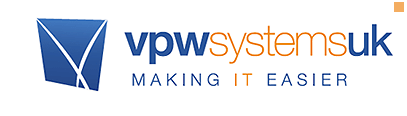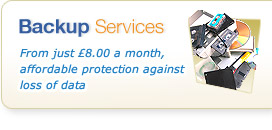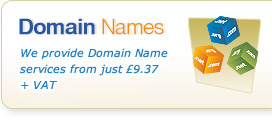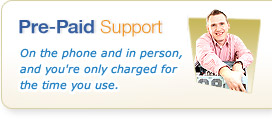Windows 10: First Impressions
continued from Part 1...
Task View
If you're a serious Windows user and tend to have plenty of applications open at once, you'll probably also be a real keyboard shortcut type of person, well versed in using Alt + Tab key combinations in order to jump between their open applications/windows. Windows 10 introduces a "Task View" – a new mouse driven approaqch to this. Giving you a button next to the search bar that will split all of your open applications apart to make it a lot easier to navigate around them – it might just help people take advantage of the huge processing power and multi-tasking in Windows at last that struggle with keyboard combinations or simply don't realise it can do so much at once, but perhaps the most useful thing about it is that you can now snap your open windows to any area of your screen without even leaving Task View.
Windows 10 - Task View...
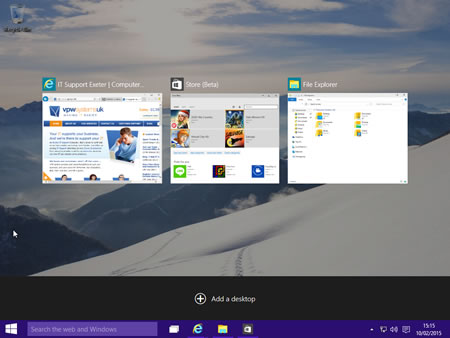
Multiple Desktops
Not to be confused with Multiple Screens/Displays (a very useful option that businesses really should consider – it massively improves productivity in many situations and can cut down the need and desire to print things so often), Windows 10 also now supports the idea of having multiple desktops - and if you've been paying attention you might have noticed in the screenshot for Task View there was also a new option at the bottom called"Add a Desktop".
In essence this feature means you can actually have more than one "desktop" on your computer open at once – and flip between them. For example, a Graphic Designer could have all of their creative applications open on one desktop, and all of their day to day "office" stuff such as Word and Outlook on the other without either having to clutter up the others workspace – making it easier if you do run lots of software but only focus on one area at a time. It sounds like a great way to keep your screen space tidy and more logical – especially on laptops where you can't easily have multiple screens when working out and about (unless you fancy dragging another screen with you…).
Action Centre
Windows 8 introduced a feature called the "Charms bar" it is a side bar that could do things like take you back to the start screen or to some restricted settings menus. Most people though probably only knew it as a way to get to shut down a computer – especially before Windows 8.1 came along. Windows 10 puts its own spin on this feature in a similar way to the Start menu. The Action Centre now replaces the Charms bar, and while it still lets you access things like settings, it has a new purpose - the clue is in the name! All of your notifications from your apps get fed into this sidebar – much like all your notifications on a typical smart phone get fed into one place – and what's more for some apps – for example Skype, you can reply straight from the Action Centre without having to fire up the app itself saving you time and hassle. Take a look at it below:
The Windows 10 Action Centre
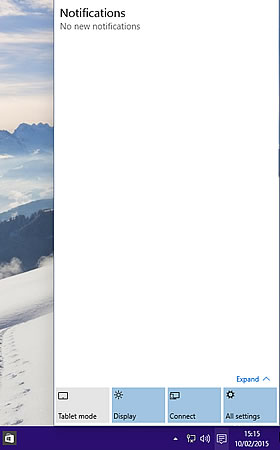
Say goodbye to the Control Panel?
It's not all new though, and seems that once Windows 10 launches we can say farewell to the oh-so cluttered Control Panel as it has now been reworked into the 'Modern' settings menu. It should make changing settings on your computer a lot more user friendly, but we'll wait to see on that until we've had enough time to use it in the real world!
Initial Conclusion
From what we've seen so far Windows 10 is shaping up to be a solid improvement for both businesses and consumers with some really handy improved features. It promises a lot more features that are more specific to business and enterprise use, which we'll talk about soon – it's important to remember that we'll be using the new versions increasingly here – and will be actively testing our core products and services such as Agility Mail & Desktop, and Remote Backup for Small Business products to ensure they're Windows 10 capable – plus we'll obviously be training our team to support it as soon as it is possible to do so.
Want to know more?
If you want to hear more about Windows 10 in the meantime feel free to contact our team and check our blog regularly for updates! If you haven't yet made the move to the Windows 8 family and are wondering whether you should wait, then we'd suggest you don't (of course!). There are huge improvements in Windows 8.1 once you get past the over-emphasised Start Screen changes that can make business use really productive - in real, genuine terms and we wouldn't swap back to Windows 7 (or worse, XP!). Besides that, it is anticipated that Windows 10 will be a free upgrade as it stands for most people - especially those with Windows 8 when it arrives, and since it is just a reality that IT changes fast, if you wait for 10, you'll end up waiting for the net verison because there will always be one more upgrade on the horizon – it's what keeps our team on its toes!
[ Back to: Part 1 of Introducing Windows 10... ]